A few weeks ago I researched how to stream to Twitch.
I am not a heavy Twitch user by any means, but I think it is an interesting platform.
When I lived in Japan I met Hawken who worked on a Mario style platformer. Sometimes he would cast his dev work to Twitch.
I thought that was really interesting because you really saw the process coming together.
As a creator you have the option to ask feedback or help from the audience. And as the audience you can get some insights in the tools used. Who knew that to get a smooth 2D animation you would first make it in 3D?
And what about this old school looking animation tool that allows you to draw sprited in a really productive way… who’s going to come and tell you this exists?

Sometimes a relatively minor tool makes your work so much easier. I remember that Bramus once coded a Photoshop plugin to export text. This made my website design work so much more productive at the time.
Anyway, I digress. Back to Twitch. Basically what I tested last weekend is how to stream from a Mac, a PC or a PS4. And then how to save those streams for your own usage.
Let’s first talk about streaming from Windows or from a Mac. To do this I installed OBS. This is a really awesome piece of software that allows you to record your screen (e.g. to make screencasts); but it also allows you to stream to a service like Twitch.
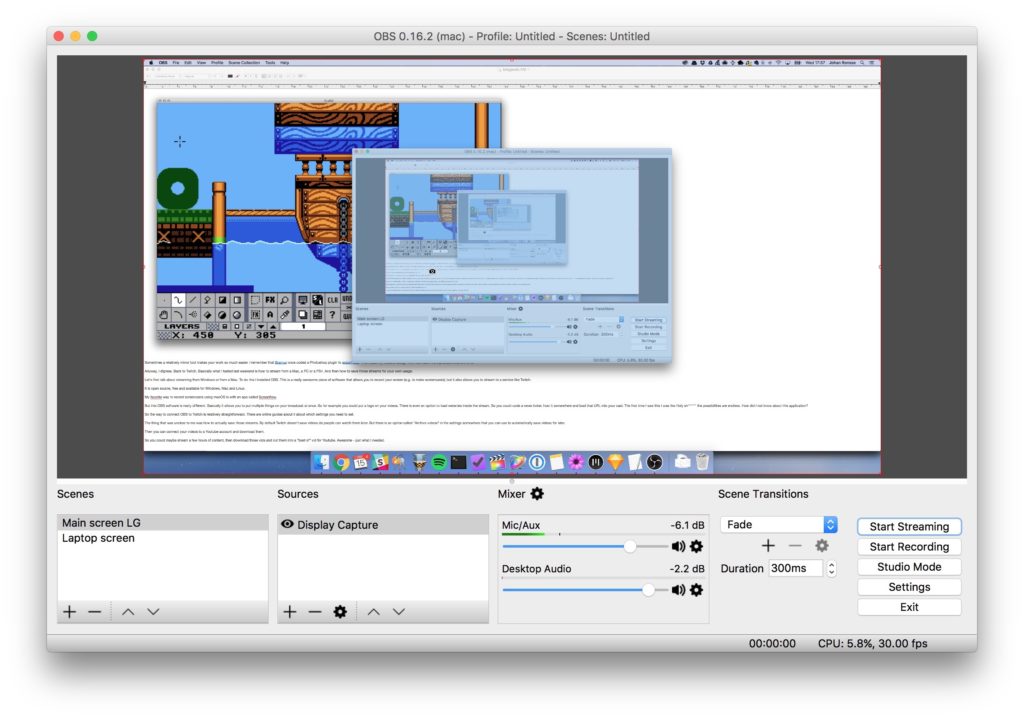
It is open source, free and available for Windows, Mac and Linux.
My favorite way to record screencasts using macOS is with an app called Screenflow.
But this OBS software is really different. Basically it allows you to put multiple things on your broadcast at once. So for example you could put a logo on your videos. There is even an option to load websites inside the stream. So you could code a news ticker, host it somewhere and load that URL into your cast.
The first time I saw this I was like “Holy sh*******!”. The possibilities are endless. You can basically run a TV channel with this thing. How did I not know about this application?
Now, the way to connect OBS to Twitch is relatively straightforward. There are online guides about it about which settings you need to set.
The thing that was unclear to me was how to actually save those streams. By default Twitch doesn’t save videos do people can watch them later. But there is an option called “Archive videos” in the settings somewhere that you can use to automatically save videos for later.
Then you can connect your videos to a Youtube account and download them.
So you could maybe stream a few hours of content, then download those vids and cut them into a “best of” vid for Youtube. Awesome – just what I needed.