I wanted to bind ⌥+⌘+T to be able to use macOS’s tags feature using a keyboard shortcut in Finder.app.
The way to set it up is super vague, so I figured I would share that you need to do to make it work.
First, set it up in System Preferences > Shortcuts. Attach the shortcut to Finder.app. Make sure to use a … (ellipsis) character instead of typing 3 periods (…).
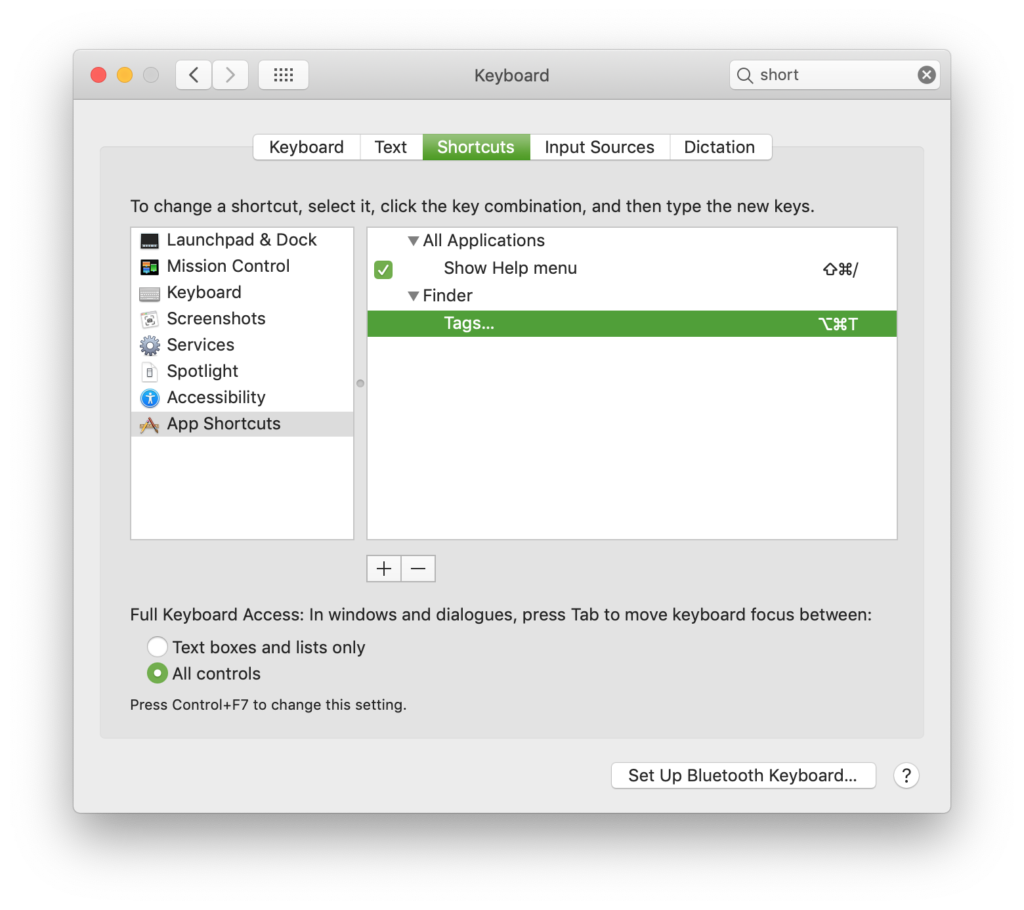
Then, make sure that in Finder preferences you have no favorite tags, otherwise it will not work. In the screenshot below you will see that there are no favorite tags.
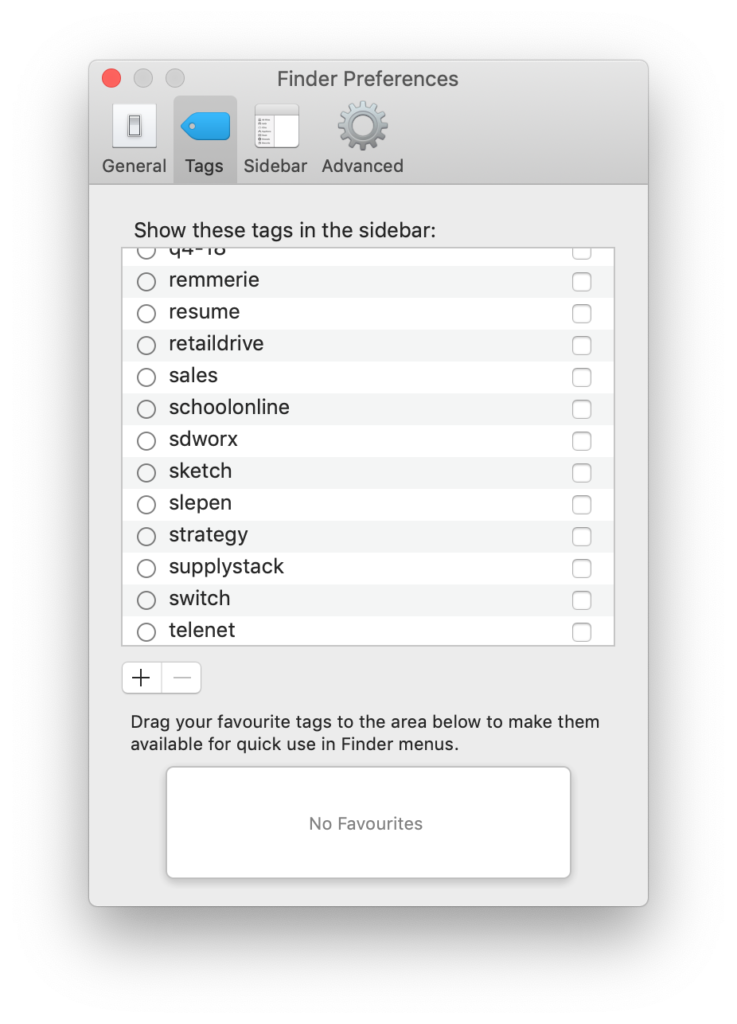
This seems like a bug in OSX so I filed it as a Radar.
3 Comments
I am unable to remove my favorite tags… I cannot get that window to show “no favorites” the way yours does.
Any ideas?
Hey Rick, if there are any favourites in the box, drag them out to delete them.
Thanks! I tried this over and over again until I found your info regarding removing the favorites. It finally works, although I think R clicking with favorites may be faster for basic color tagging. What would be ideal is if I could make a short cut for a specific tag.