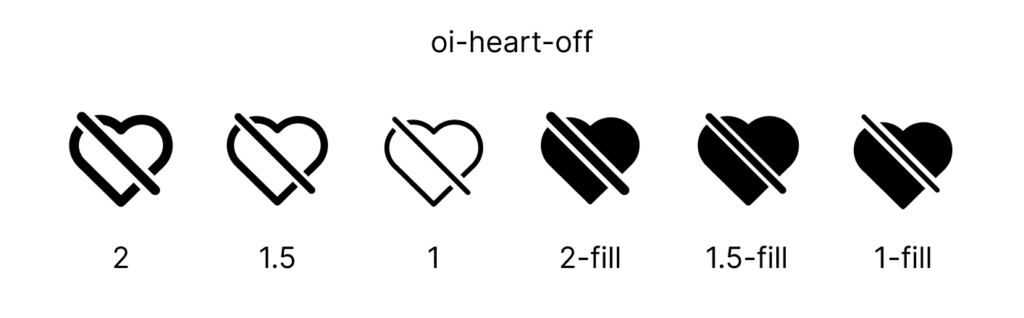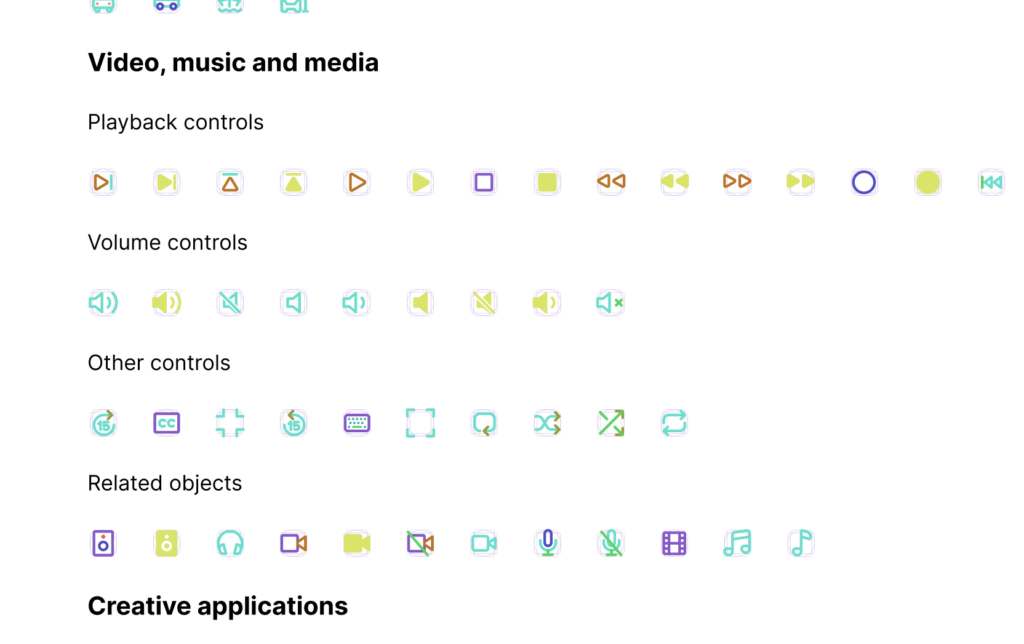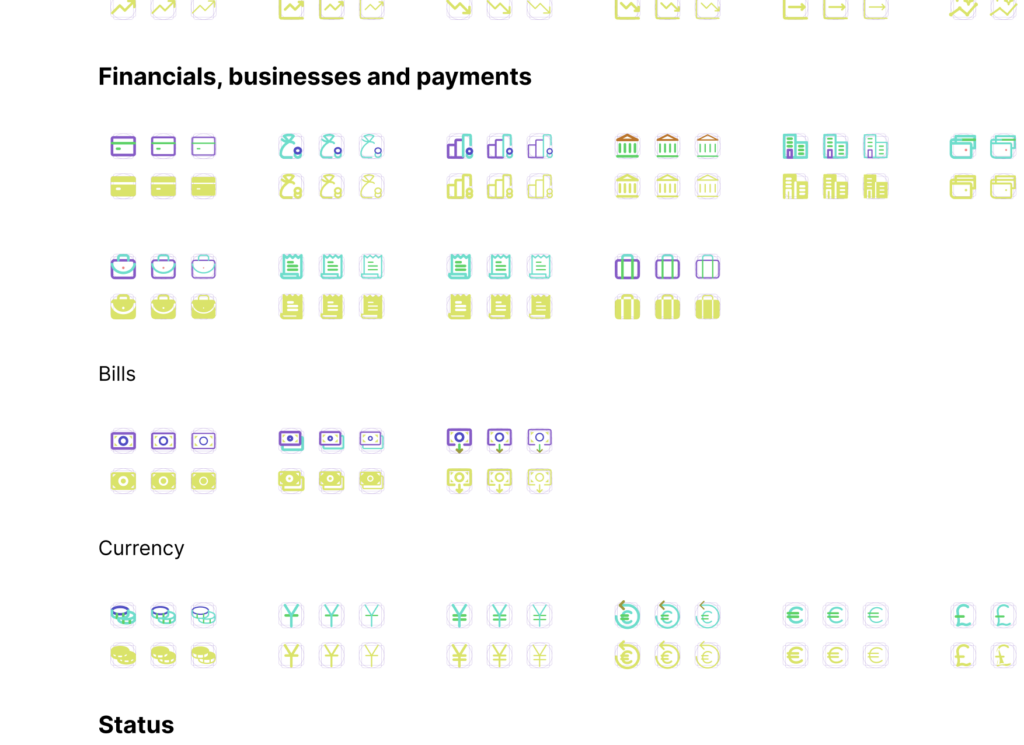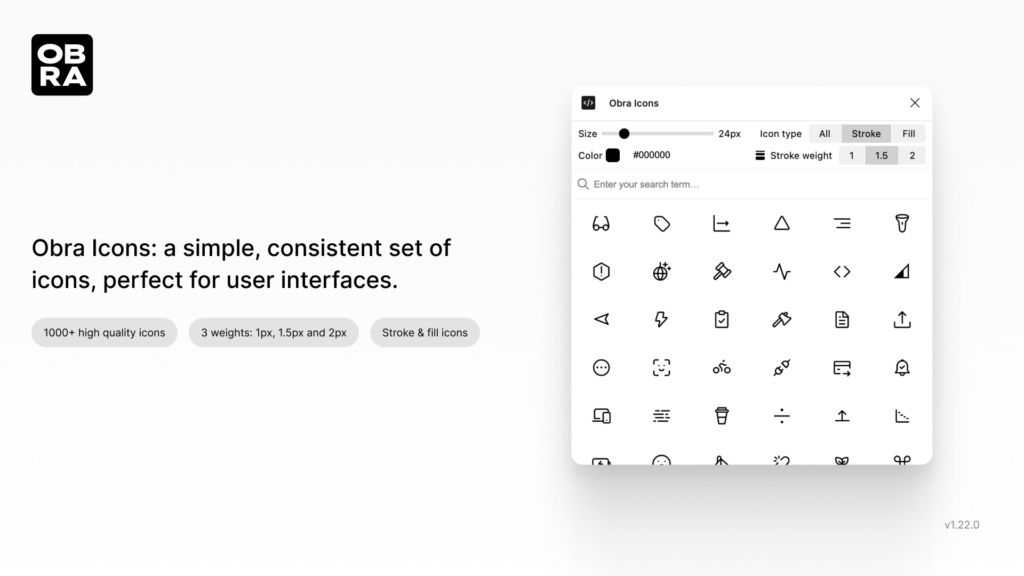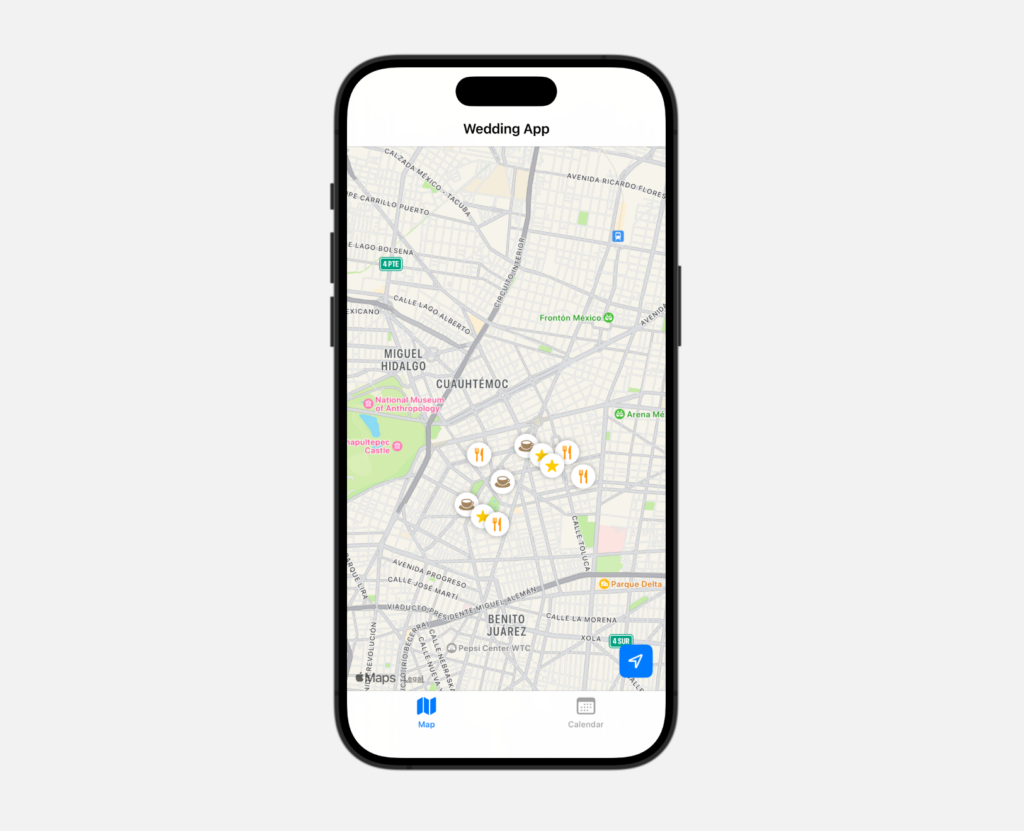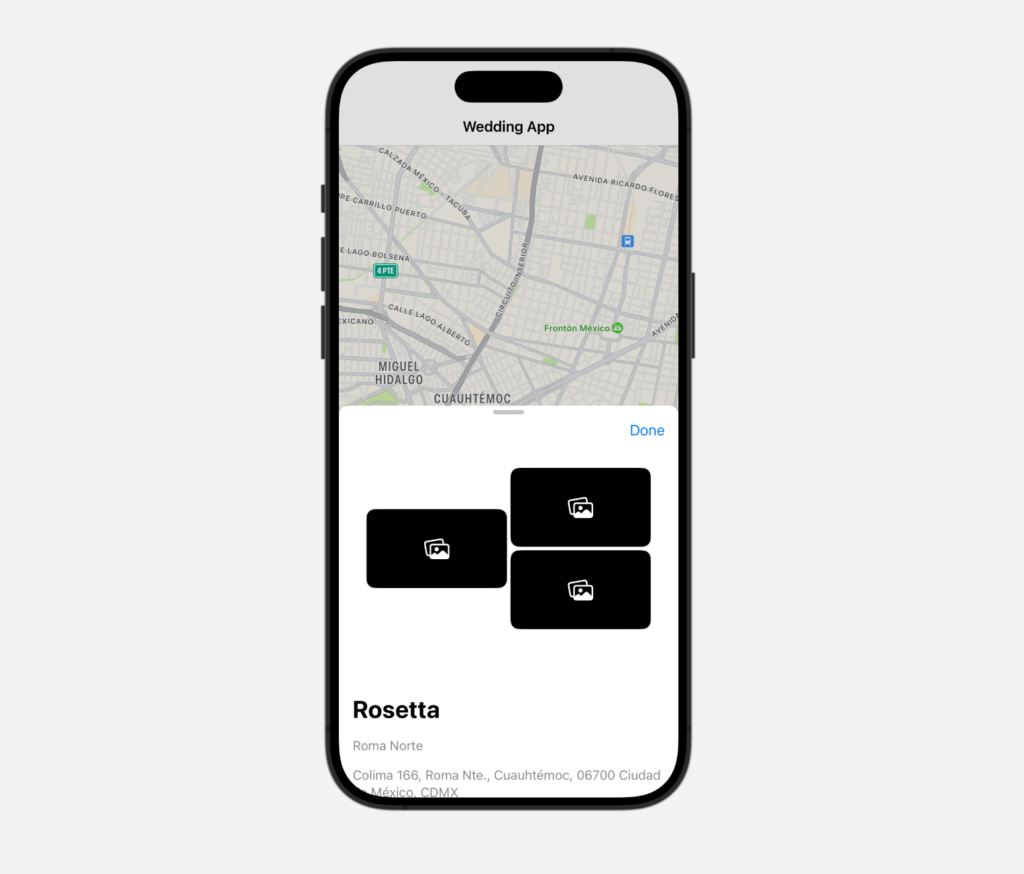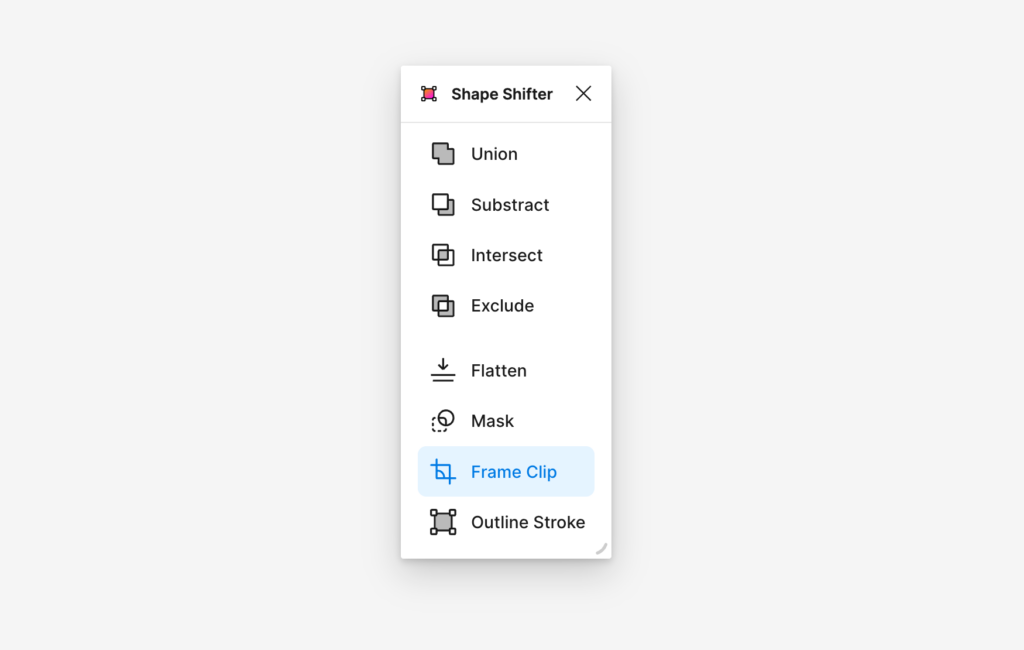I’ve been doing some digital digging while creating some much needed backups.
I found this old map project where I was trying to put markers on a map. I remember I made that project when I just arrived in Mexico. I had implemented it in Svelte and in React but I was not very happy with it. That led me to try to make an iOS app simply by prompting.
I’m a firm believer that we all stay the same person. Let’s say you are interested in something 10 years ago, there is a big chance you are still interested in it today.
In this sense it’s sometimes interesting to look at some work from a few years ago, to relate it back to today. Maybe you acquired some new skills, maybe there is some external factor that can help push it forward. This could be a new person in your life with certain skills, a market shift… an LLM perhaps?
I tried to take a structural approach to look through all my old code.
I started making an index of every repository I ever made along with the reason why I made it. For every repository I read the README (if there was one, heh…) to figure out if it was my code or someone else’s and what the context was.
For some projects I tried to run them locally to get a sense of what I was doing. For others I just know what it was, typically when I worked on it long enough.
I tend to keep my websites in the macOS ~/Sites and then never really organize that folder (except for making some Archive type folders and dumping everything in there when I am ready for a clean slate).
Every computer I’ve ever had at one point has 50+ folders with different websites in it, mostly for various work reasons but also a lot of them free time experiments.
So far the trends of my digging reveal:
- The repos for the end of year list projects, such as Best of 2019 (and 2018, 2017…) – I seem to like making lists and experimenting with new technology.
- The repo for Clank – an early (2013) framework for trying to do web apps with animated views. The trend is that I dislike native apps, not because of their UX, but because of walled gardens and for having to write software multiple times. This is still true.
- I also found several re-implementations of Kana Master, but in Svelte: same trend here, why can’t a cool app be a web app?
- Keynote Extractor – this is an old macOS app to convert Keynote files to HTML-based presentations. Again this is related to my belief that you want info to be public & spreadable; locked up in a
.keyfile somewhere on a computer is the opposite of that. - Some OCR-related repo’s: I’ve always been interested in data transformation and OCR, mostly for efficiency reasons as a designer. The Screenshot to Layout project came from that interest.
- Some WordPress related things: I’ve always found WP to be an amazing community project and a great CMS. I hope the recent rummagings will not affect WP as a project.
Why am I doing all of this digging? I am actively looking for a new direction (see my posts about that) and I am checking out what interested me in the past.
Projects that I never finished; projects that deemed impossible at the time; in all that old code, I figure there must be something there.